Water Refilling System ER Diagram
This article will discuss the step by step process on how to prepare the entity relationship diagram or ERD of the project entitled Water Refilling System ER Diagram.
The capstone project entitled Water Refilling System is a point of sale and inventory system specifically intended for the records management and transactions on the water refilling station.
Related articles on the capstone project Water Refilling System ER Diagram
- Water Refilling Station Inventory and Monitoring System
- Water Refilling System Database Model
- Water Refilling System in PHP and Bootstrap
The first step in the development of the Water Refilling System ER Diagram is to prepare the ER diagram that will serve as the basis later on in the creation of the actual database.
We will create and explain the process of making the entity relationship diagram of Water Refilling System ER Diagram.
Let's start from the symbols used in the ER Diagram.
Entity is represented by the rectangle shape. The entity will be our database table of Water Refilling System ER Diagram later on.
Attribute is represented by the oval shape. This will be the columns or fields of each table in the Water Refilling System ER Diagram.
Relationship is represented by diamond shape. This will determine the relationships among entities. This is usually in a form of primary key to foreign key connection.
We will follow the 3 basic rules in creating the ER Diagram.
- Identify all the entities.
- Identify the relationship between entities and
- Add meaningful attributes to our entities.
Step 1. In the Water Refilling System ER Diagram we have the following entities
- User
- Customer
- Product
- Delivery
- Delivery Details
- POS or Point of Sale
- POS Details
- Payment
Our design of Water Refilling System ER Diagram consists of 8 entities; the specified entities will be our database tables in the design and implementation of Water Refilling System ER Diagram database schema.
We will now draw the entities of the Water Refilling System ER Diagram specified above and it will be represented by a rectangle shape. The image below is the entities identified in the scope of the Water Refilling System ER Diagram.
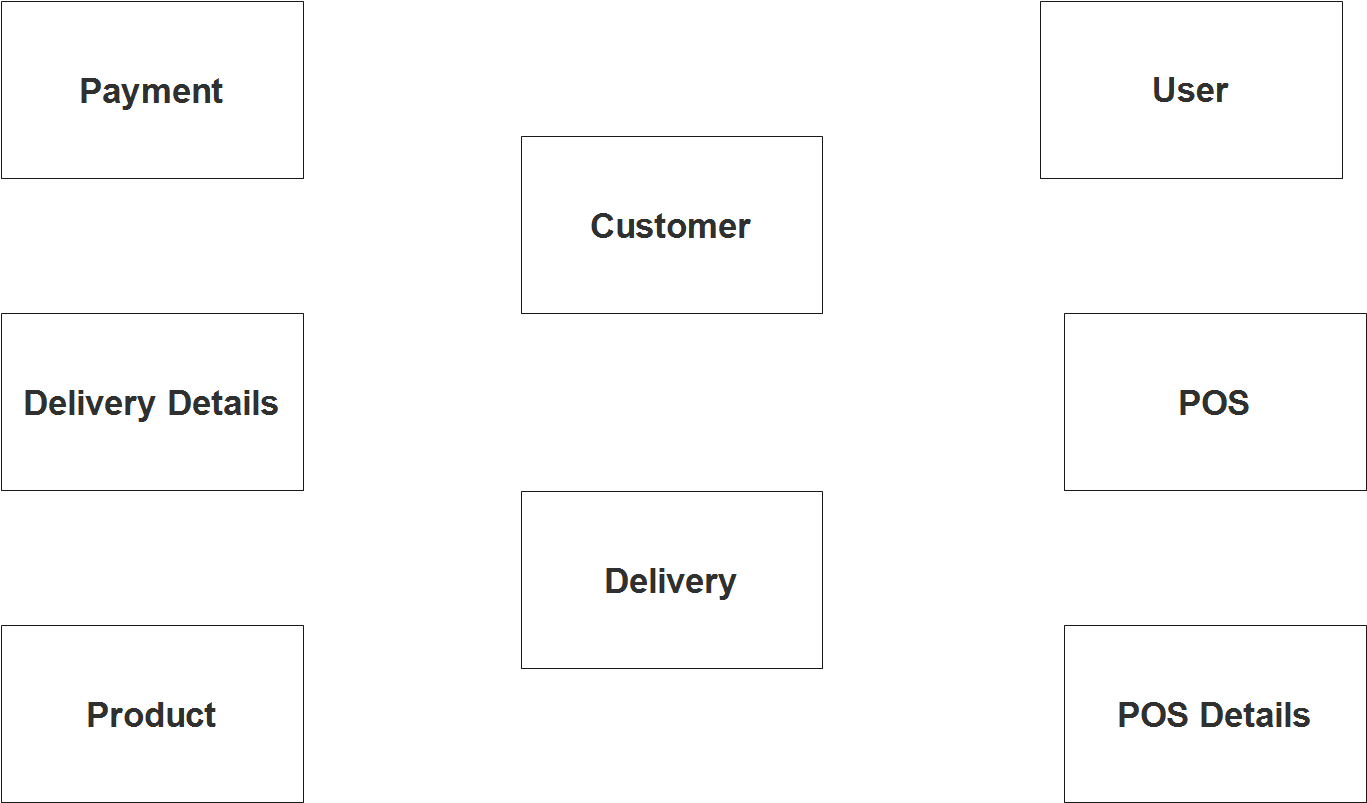
Step 2. After we have specified our entities, it is time now to connect or establish a relationship among the entities.
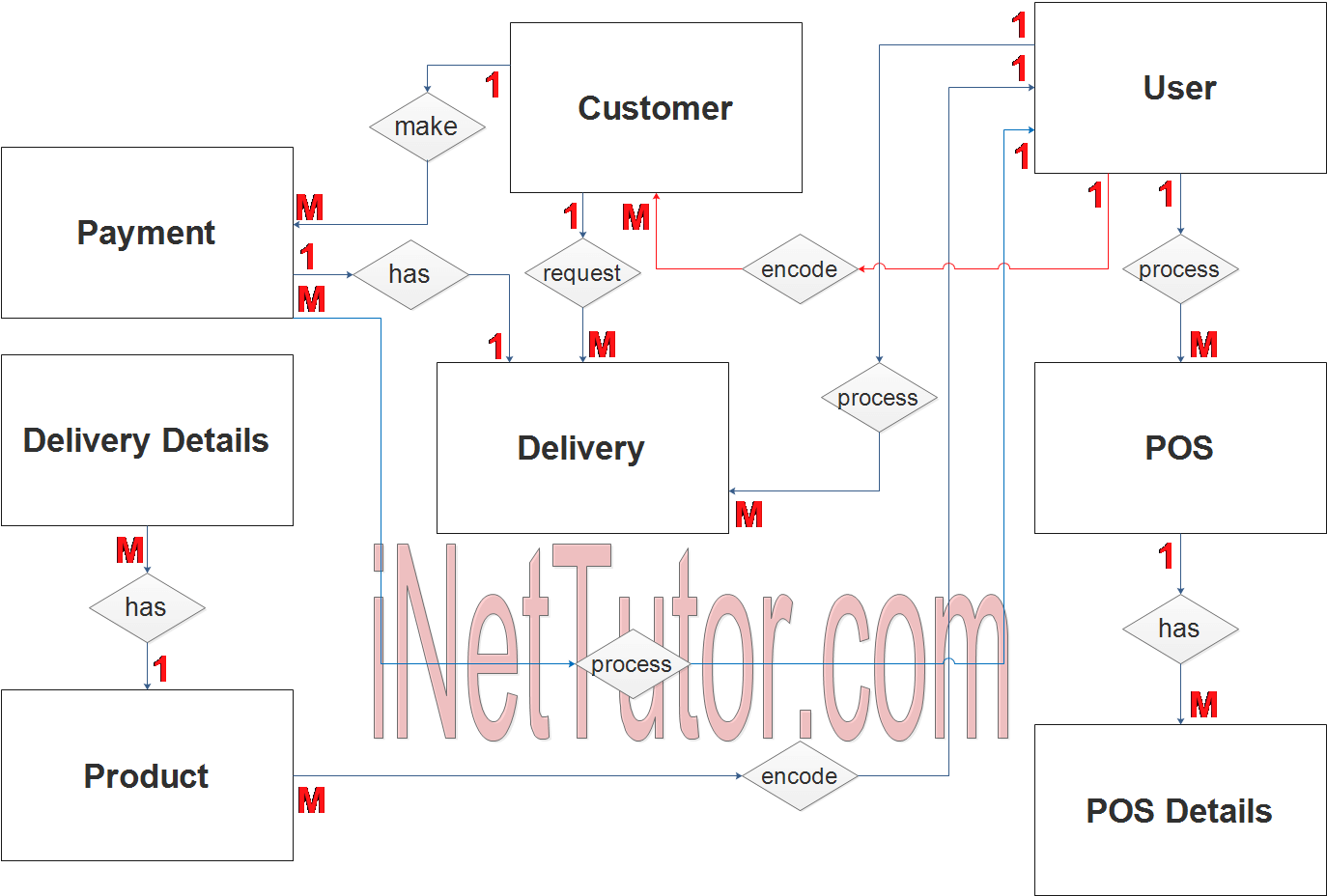
- The user encode/manage/update the customer information (1 to many relationship). The user type that can manage the customer info is the admin and cashier type.
- The user encode/manage/update the product information (1 to many relationship). The user type that can manage the customer info is the admin and encoder type.
- The customer requests for a delivery of water supply (1 to many relationship).
- Delivery requested by the customer will be processed by the user (1 to many relationship).
- List of products are included in the delivery details (1 to many relationship).
- The customer makes payment on their delivery request (1 to many relationship). You can also modify it into 1:1 since 1 request can only be paid once.
- For walk-in customer, the cashier processes a sale (1 to many relationship).
- A POS details may include several items or products (1 to many relationship).
Step 3. The last part of the ERD process is to add attributes to our entities.
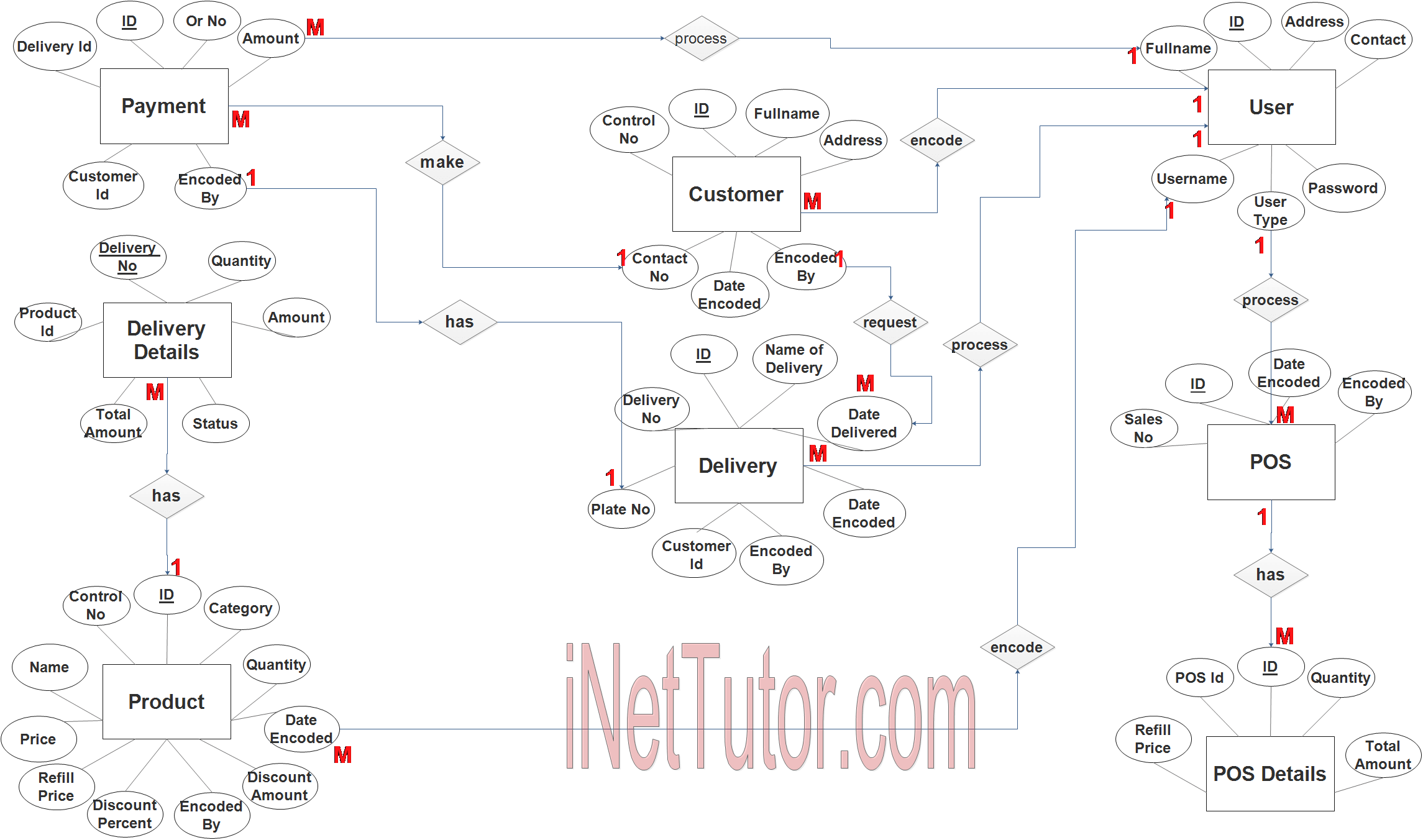
User Entity has the following attributes:
- ID – primary key represented with underline
- Fullname
- Address
- Contact
- Username
- Password
- User Type
Customer Entity has the following attributes:
- ID – primary key represented with underline
- Control no
- Fullname
- Address
- Contact No
- Date Encoded
- Encoded By – foreign key
Product Entity has the following attributes:
- ID – primary key represented with underline
- Control No
- Name
- Category
- Quantity
- Price
- Refill Price
- Discount Amount
- Discount Percent
- Date Encoded
- Encoded By – foreign key
Delivery Entity has the following attributes:
- ID – primary key represented with underline
- Name of Delivery
- Delivery No
- Plate No
- Date Delivered
- Plate No
- Customer ID – foreign key
- Date Encoded
- Encoded By – foreign key
Delivery Details Entity has the following attributes:
- Delivery No – primary key represented with underline
- Product ID – foreign key
- Quantity
- Amount
- Total Amount
- Status
POS or Point of Sale Entity has the following attributes:
- ID – primary key represented with underline
- Sales No
- Date Encoded
- Encoded By – foreign key
POS Details Entity has the following attributes:
- ID – primary key represented with underline
- POS ID – foreign key
- Refill Price
- Quantity
- Total Amount
Payment Entity has the following attributes:
- ID – primary key represented with underline
- Delivery ID – foreign key
- OR No
- Amount
- Customer ID – foreign key
- Encoded By – foreign key
Note: all attributes with underline represents the primary key of the entity or table.
The next step is to convert the plan designed on ER Diagram into the actual database, please search for the Water Refilling System ER Diagram article which was already posted.
Contact us on our facebook page for the softcopy of the Water Refilling System ER Diagram.
You may visit our facebook page for more information, inquiries and comments.
Hire our team to do the project.
Source: https://www.inettutor.com/diagrams/water-refilling-system-er-diagram/
Posted by: audrapalmertone0194519.blogspot.com

0 Comments